
Want to run your Jupyter Notebooks on powerful remote servers? This article shows you how to set up a remote Jupyter Notebook, enhancing your data science workflow with high-performance computing, easy collaboration, and the flexibility to work from anywhere. Jupyter Notebooks can be created to include rich text elements and are shareable, serving as reproducible research documents that encapsulate both code and its execution results.
Key Takeaways
- Remote Jupyter Notebooks provide high-performance computing resources and flexible environments, enabling efficient data science workflows regardless of local hardware limitations.
- Setting up remote Jupyter Notebooks is simplified through cloud services like Hivenet, offering cost-effective, GPU-accelerated instances with minimal configuration needed.
- Security measures such as SSH tunneling and regular updates are essential for safeguarding user data on remote Jupyter Notebooks, while persistent storage solutions ensure accessibility across sessions.
- Remote Jupyter Notebooks offer enterprise-level features such as scalable pricing models, centralized user management, and security configurations, making them ideal for larger organizations.
Introduction to Jupyter Notebooks
Jupyter Notebooks are open-source, interactive web applications that provide a cloud-hosted development environment for data science, machine learning, and other programming languages. They allow users to create and share documents that contain live code, equations, visualizations, and narrative text. This combination of rich text and executable code makes Jupyter Notebooks an invaluable tool for data scientists and developers.
One of the key advantages of Jupyter Notebooks is their versatility. They support a wide range of programming languages, including Python, R, and Julia, making them suitable for various data science and machine learning applications. Jupyter Notebook is an open-source, interactive web application that allows you to write and run computer code in more than 40 programming languages. Users can install Jupyter Notebook on a remote server and access it through their favorite web browser, enabling them to work from anywhere with an internet connection.
Jupyter Notebooks are particularly popular in the data science community due to their ability to integrate code, data, and visualizations in a single document. This makes it easy to document and share analyses, collaborate with others, and create reproducible research. Jupyter Notebook is useful for iterative coding as it allows you to write a small snippet of code, run it, and return the result. Whether you’re analyzing data, building machine learning models, or creating interactive visualizations, Jupyter Notebooks provide a powerful and flexible development environment.
Benefits of Using a Remote Jupyter Notebook

Remote Jupyter Notebooks offer a dynamic and adaptable environment, perfect for streamlining your data science workflows. Remote servers provide access to high-performance computing resources, often unattainable on local machines. This flexibility allows you to run complex analyses and models without the limitations of your hardware, ensuring that your projects are both efficient and effective.
Another significant advantage is the fast, region-free provisioning of cloud instances, which ensures that your remote work can function seamlessly even in less-than-ideal conditions, such as hotel Wi-Fi connections. Cloud-based development environments eliminate the need for users to manage physical infrastructure by offering preconfigured, on-demand development environments that streamline workflows and enhance productivity. This capability means you can be productive wherever you are, without worrying about connectivity issues disrupting your workflow.
With these benefits, remote Jupyter Notebooks are a game-changer for data scientists and developers alike.
Quick Setup Guide
Setting up a remote Jupyter Notebook is a breeze, especially with services like Hivenet. These platforms allow you to quickly deploy GPU-accelerated Jupyter Notebooks with minimal configuration, often in under 10 minutes. The automation capabilities of Hivenet streamline the setup process, enabling quick deployment and reducing manual overhead. Hivenet, for instance, provides pre-configured environments that reduce the setup time significantly, enabling you to focus on your data science projects without getting bogged down by technical details.
To get started, all you need is an account with a cloud service provider like Hivenet. Once registered, you can deploy a remote Jupyter Notebook instance with full GPU acceleration and pay-as-you-go billing at just $0.49 per hour. This cost-effective solution ensures that you only pay for the resources you use, making it an economical choice for both short-term projects and long-term commitments.
Step-by-Step Installation
Setting up a self-hosted Jupyter Notebook is straightforward for hands-on users. Begin by ensuring you have a Python environment, Python 3, pip, and a virtual environment installed on your machine, along with the necessary python libraries.
Once your environment is ready, activate it using the command
source my_env/bin/activate
. Next, install Jupyter Notebook within the virtual environment using the command
python3 -m pip install jupyter
This step ensures that all necessary components are in place for running your notebook file notebooks.
Finally, start Jupyter Notebook on your server with the following command. Users must activate their virtual environment to run the Jupyter Notebook after connecting through SSH. This command will initiate the Jupyter server, allowing you to access your notebooks through a web browser on your local machine.
jupyter notebook
. This command will initiate the Jupyter server, allowing you to access your notebooks through a web browser on your local machine.
To execute specific commands within a notebook cell, use the following code:
print("Hello, Jupyter!")
This example demonstrates how to run code directly within a notebook cell, showcasing the interactive capabilities of Jupyter Notebooks.
These steps will give you a fully functional Jupyter Notebook setup, prepared to handle your data science tasks efficiently.
Setting Up a Development Environment
To set up a development environment for Jupyter Notebooks, users need to install Jupyter Notebook on a remote server. This can be done by running the following command:
pip install jupyter
Once installed, users can configure their Jupyter server on Google Cloud by following the setup instructions. A development environment is a crucial component of any data science or machine learning project, and Jupyter Notebooks provide a secure and scalable way to manage development environments.
Users can also leverage DevOps tools, such as GitHub and Bitbucket, to manage their source code and collaborate with others. These tools integrate seamlessly with Jupyter Notebooks, allowing users to version control their notebooks, track changes, and collaborate on projects in real-time. CDEs provide consistent, secure developer access to preconfigured remote development workspaces. Additionally, CDEs offer built-in IDE capabilities such as code editing, debugging, code review, and collaboration. By setting up a robust development environment, users can ensure that their data science projects are well-organized, reproducible, and collaborative.
Running Your Jupyter Notebook Remotely

Once you’ve set up your Jupyter Notebook on a remote server, running it remotely involves a few additional steps. Accessing your notebooks on remote servers can be achieved through SSH, which enables you to run experiments seamlessly and securely. Connect to your remote Jupyter Notebook using the SSH command:
ssh -L 8888:localhost:8888 your_server_username@your_server_ip
Start Jupyter Notebook on a remote GPU instance without a browser on a specified port for secure access. You can then access Jupyter Notebook through your web browser by navigating to
http://localhost:8888
and entering the token provided during server startup. This ensures a secure connection and protects your data. The user-friendly interface of Jupyter Notebook enhances the developer experience by providing a secure browser connectivity, customizable configurations, and an intuitive dashboard.
If the default port (typically 8888 or 8889) is unavailable, you can choose another port number below 65535. This flexibility allows you to configure your setup according to your specific needs and ensures that your remote Jupyter Notebook runs smoothly.
Configuring a Jupyter Server on Google Cloud
Configuring a Jupyter server on Google Cloud is a straightforward process that requires users to set up a Google Cloud account and install the Jupyter Notebook package. Users can then configure their Jupyter server by running the following command:
jupyter notebook --generate-config
This will generate a configuration file that users can modify to suit their needs. The configuration file allows users to customize various settings, such as the notebook directory, port number, and security options.
To securely connect to their Jupyter server, users can use SSH tunneling or set up a secure URL. SSH tunneling involves creating a secure connection between the local machine and the remote server, ensuring that data transmitted between them is encrypted. SSH access to Cloud Workstations is subject to Google Cloud authorization and IAM permissions, eliminating the need for local SSH key management. Alternatively, users can configure their Jupyter server to use HTTPS, providing a secure URL for accessing the notebook.
Google Cloud provides a range of tools and services that can be integrated with Jupyter Notebooks, including Google Drive, Google Cloud Storage, and Google Cloud AI Platform. These integrations enable users to store and access their data, collaborate with others, and leverage powerful machine learning tools directly from their Jupyter Notebooks.
Connecting Securely to Your Remote Jupyter Notebook
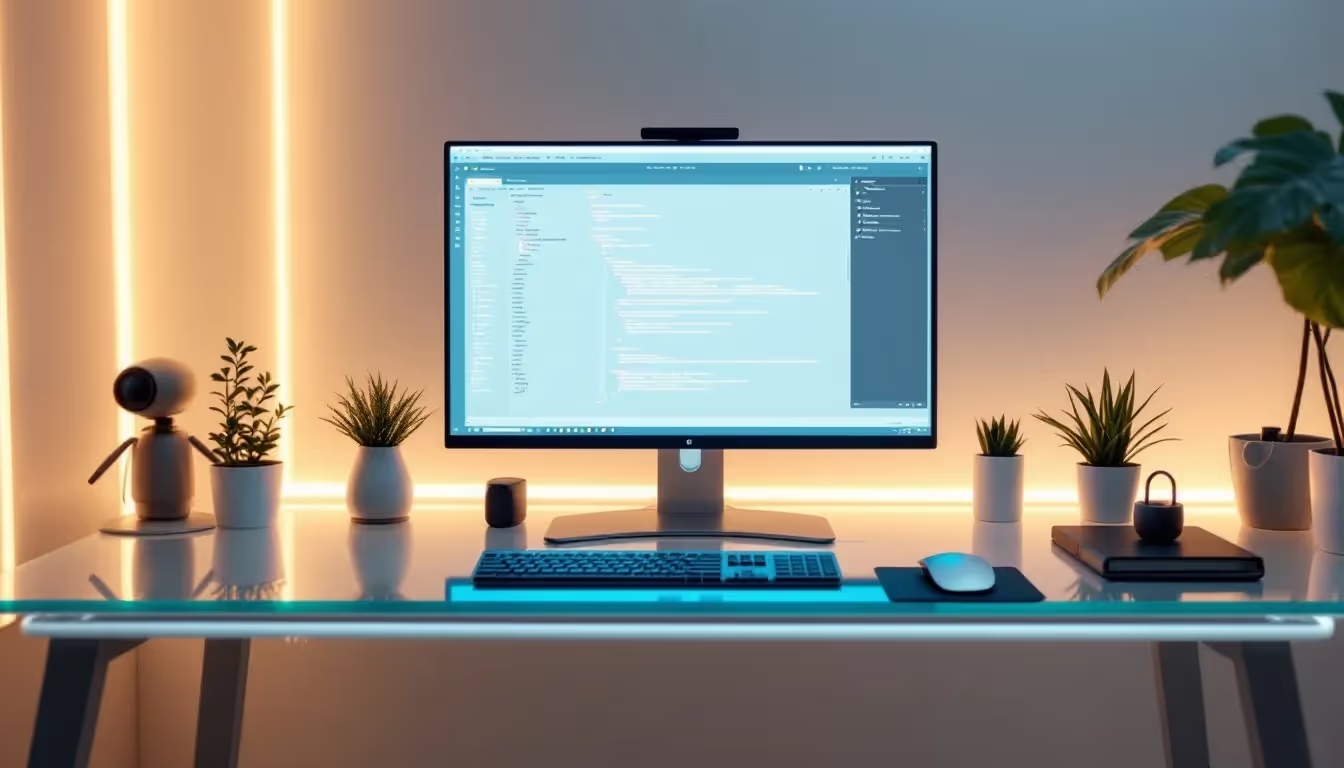
Connecting securely to your remote Jupyter Notebook is crucial for protecting your data and maintaining privacy. SSH tunneling is the primary method for achieving this, allowing secure access to remote server ports for Jupyter applications. The command for creating an SSH tunnel involves specifying local and remote port forwarding. Use
ssh -L local_port:localhost:remote_port username@server_ip
to establish the tunnel.
For Windows users, it’s necessary to install OpenSSH, PowerShell with OpenSSH, WSL, or Git for Windows to use SSH. Once the SSH tunnel is established, you can access Jupyter Notebook via
http://localhost:local_port
In your favorite web browser, this method ensures a secure connection, safeguarding your data from unauthorized access to the url.
SSH tunneling is essential for connecting to the Jupyter Notebook application after running it on the server. Following these steps will allow you to securely connect to your remote Jupyter Notebook, enabling focus on your data science tasks with peace of mind.
Enhancing Productivity with Cloud Development Environments

Cloud-hosted development environments significantly enhance productivity for data scientists and developers. The Jupyter extension for Visual Studio Code, for example, allows users to run notebook cells directly within the code editor, integrating charts and plots seamlessly. This integration streamlines the workflow, making it easier to analyze data and visualize results using IntelliJ Idea. Additionally, cloud development environments integrate with artificial intelligence code assistants and DevOps tools, further enhancing productivity and collaboration. Accessing Cloud Workstations can be done through multiple interfaces, including SSH tunnels and local IDEs. Cloud Workstations also allow developers to use customizable container images to define their environments, tailoring them to specific project needs. The use of a local IDE enhances developer productivity by providing secure, accessible development environments that can be accessed both through a browser and locally, catering to user preferences and increasing efficiency in various development tasks.
Additionally, remote Jupyter Notebooks support various extensions like the Python Docstring Generator, which enhances code documentation and improves type hint handling. Collaborative projects benefit immensely from the ability to share notebooks in real-time, allowing multiple users to contribute simultaneously. Cross-functional teams can integrate analytics and visualizations directly into their workflow, leveraging the full potential of Jupyter Notebooks.
Moreover, Jupyter Notebook now supports Mermaid diagrams in Markdown, enabling users to create and visualize flowcharts seamlessly. The introduction of a dark high contrast theme in JupyterLab aims to improve accessibility for users requiring higher visual contrast. These features, combined with the ability to position the code console prompt in multiple locations and leverage screen space efficiently, make remote Jupyter Notebooks a powerful tool for enhancing productivity.
Leveraging GPU Acceleration for Machine Learning
GPU acceleration is a game-changer for machine learning applications, offering significant speed improvements in training models compared to standard CPU processing. Services like Civo provide access to high-performance GPUs, enhancing machine learning workflows and reducing model training time.
For demanding tasks such as processing large datasets or running complex models, remote servers provide the necessary computational resources, allowing data scientists to leverage more CPU cores and RAM than typically available on personal laptops. PyTorch, for instance, can be used in Jupyter Notebooks to easily leverage GPU acceleration during model training. Jupyter Notebooks can generate various outputs such as figures, tables, and interactive plots, showcasing the interactive and versatile nature of the tool.
Monitoring tools like ‘nvidia-smi’ provide real-time data on GPU usage and performance metrics, ensuring that you can optimize your resources effectively. GPU acceleration allows data scientists to achieve faster results and more efficient workflows, making remote Jupyter Notebooks invaluable for artificial intelligence and machine learning.
Persistent Storage Solutions
Persistent storage solutions are crucial for ensuring that your work in remote Jupyter Notebooks is saved and accessible across multiple sessions. One option is using a remote content storage API, which allows data to be saved externally and accessible from different devices. This approach ensures that your notebooks and files are always available, regardless of where you access them.
Integrating cloud storage with JupyterLite can also enable seamless access to notebooks and files across various sessions. Additionally, Jupyter Notebooks can be exported into various formats, including HTML, for enhanced sharing and presentation of research findings. Utilizing persistent disks for data storage in cloud workstations allows users to retain their work even when sessions end. These storage solutions provide the reliability and flexibility needed to maintain productivity and ensure that your data is always secure.
Data Science Applications
Jupyter Notebooks are widely used in data science applications, including data analysis, machine learning, and data visualization. They provide a range of tools and libraries that make it easy to work with data, including Pandas, NumPy, and Matplotlib. These libraries allow users to manipulate data, perform statistical analyses, and create visualizations, all within the same notebook.
Users can also leverage artificial intelligence and machine learning libraries, such as TensorFlow and scikit-learn, to build and deploy machine learning models. Jupyter Notebooks provide an interactive environment for experimenting with different models, tuning hyperparameters, and evaluating performance. This makes them an ideal tool for developing and testing machine learning applications.
Jupyter Notebooks are also a popular choice among data scientists and developers who need to collaborate on data science projects. By using Jupyter Notebooks, users can create a reproducible and shareable record of their data science work, including code, data, and results. This facilitates collaboration, as team members can easily review and build upon each other’s work.
Real-World Use Cases
Remote Jupyter Notebooks are widely used in real-world scenarios, demonstrating their versatility and effectiveness. Students, for example, utilize remote Jupyter Notebooks for hands-on coding sessions and real-time collaboration on data projects. This approach allows them to learn and experiment without the constraints of local resources. For instance, a student can use a code cell to implement an equation and then print the result, showcasing the interactive capabilities of the notebook for running and displaying outputs.
Researchers often employ remote Jupyter Notebooks for conducting complex model training without local resource limitations. By leveraging the power of remote servers, they can run extensive experiments and analyses that would otherwise be impossible on personal machines.
Teams also benefit from remote Jupyter Notebooks by quickly prototyping and testing data science experiments, facilitating fast iteration cycles. Students and teams utilize online Jupyter Notebooks for coding demonstrations, model training, and quick experiments without long-term commitments. These real-world examples highlight the practical applications and advantages of remote Jupyter Notebooks in various fields.
Security Best Practices

Securing remote Jupyter Notebooks is vital for protecting user data and preventing unauthorized access. One effective measure is setting up VPC Flow Logs to monitor network traffic, enhancing security within workstation clusters. Regularly updating and patching workstation images is also crucial for maintaining security against vulnerabilities.
Direct SSH access to workstations should be limited and managed through secure gateways to prevent unauthorized access. Built-in token authentication secures Jupyter Lab remote access on linux, ensuring data privacy even on consumer hardware. Additionally, Jupyter Notebooks allow users to write and run code in various programming languages, enhancing the development process and making it more reproducible.
These security best practices help maintain a secure environment for remote Jupyter Notebooks, protecting your valuable data and work.
Troubleshooting Common Issues
Troubleshooting common issues with Jupyter Notebooks can be challenging, but there are a range of resources available to help users resolve problems. The Jupyter Notebook documentation provides a range of troubleshooting guides and FAQs that cover common issues, such as installation problems, configuration errors, and connectivity issues.
Users can also leverage online forums and communities, such as the Jupyter Notebook GitHub page and the Jupyter Notebook subreddit, to get help from other users and developers. These communities are valuable resources for finding solutions to common problems and getting advice from experienced users.
Additionally, users can use tools like the Jupyter Notebook log file and the Jupyter Notebook debug mode to diagnose and resolve issues. The log file provides detailed information about the notebook’s operations, which can be useful for identifying the cause of problems. Debug mode allows users to run the notebook in a more verbose mode, providing additional information that can help with troubleshooting.
By following these troubleshooting steps, users can quickly resolve common issues and get back to working on their data science projects.
Cost and Environmental Benefits
Utilizing cloud workstations can lead to significant cost reductions, especially as workloads increase. On-demand pricing becomes more economical at lower utilization levels, allowing you to pay only for the resources used during active job execution. This cost-efficient approach is particularly beneficial for scaling workloads on cloud platforms, optimizing resource allocation, and enhancing cost efficiency. Development environments in Cloud Workstations can be provisioned in minutes for faster onboarding, enabling teams to start projects quickly and efficiently. Cloud Workstations can run inside a user's VPC, allowing development within a private network.
Moreover, remote Jupyter Notebooks can leverage multi-GPU clusters, enhancing processing power while maintaining cost-effectiveness. Researchers employing this setup as a remote data science workspace can achieve approximately sixty percent savings in cost and carbon compared to Big Tech. Cloud Workstations can set inactivity timeouts to automatically shut down idle workstations, further optimizing resource usage and reducing unnecessary expenses. These benefits make remote Jupyter Notebooks an environmentally friendly and economical choice for data scientists and researchers.
These benefits make remote Jupyter Notebooks an environmentally friendly and economical choice for data scientists and researchers.
Customer Stories
User testimonials underscore the transformative potential of remote Jupyter Notebooks in various workflows. One user, a data scientist at a tech company, shared how using remote Jupyter Notebooks allowed their team to collaborate effectively, streamlining data analysis projects. This collaborative approach enabled them to achieve significant time savings in model training through the use of GPU acceleration.
Researchers have successfully utilized remote Jupyter Notebooks to conduct experiments that required GPU resources, achieving results much faster than before. With the integration of remote Jupyter Notebooks, many users have experienced an increase in productivity and collaboration within their teams, demonstrating real-world applications.
These customer stories highlight the practical benefits and success of using remote Jupyter Notebooks.
Product Updates and New Features
The latest release of Jupyter Notebook (version 7.4) incorporates enhancements from JupyterLab 4.4 and includes various new features and bug fixes tailored for extension developers. Jupyter Notebook 7.4.2 includes maintenance improvements and updates to JupyterLab, ensuring ongoing support and functionality. The default language kernel for Jupyter Notebook is IPython, but it supports many other languages through additional kernels.
New enhancements in the keyboard shortcuts editor enable users to remove default shortcuts and improve sorting within the editor. The recent updates introduced a Content Providers API, allowing better compatibility with extensions during real-time collaboration in JupyterLab.
These product updates and new features ensure that Jupyter Notebook remains a powerful and versatile tool for developers and data scientists.
Summary
In summary, remote Jupyter Notebooks offer a dynamic and adaptable environment for data science workflows, enabling efficient and effective project execution. From quick setup guides to advanced security practices, this comprehensive guide has provided you with the knowledge to optimize your data science projects using remote Jupyter Notebooks.
Embrace the power of remote Jupyter Notebooks to enhance your productivity, leverage GPU acceleration, and benefit from cost and environmental advantages. By following the best practices and real-world examples shared in this guide, you can unlock new levels of innovation and success in your data science endeavors.
Frequently Asked Questions
How do I set up a remote Jupyter Notebook?
To set up a remote Jupyter Notebook, you can use cloud services like Hivenet, which enable GPU-accelerated Notebooks with minimal configuration. Simply register with a provider and follow their setup instructions for a quick deployment. CDEs eliminate the need to install and maintain dependencies and security patches, streamlining the setup process and reducing manual overhead.
What are the benefits of using a remote Jupyter Notebook?
Using a remote Jupyter Notebook allows for efficient project execution by accessing high-performance computing resources and overcoming hardware limitations. This adaptable environment enhances your data science workflows and enables faster, region-free provisioning.
How do I securely connect to my remote Jupyter Notebook?
To securely connect to your remote Jupyter Notebook, use SSH tunneling with the command `ssh -L local_port:localhost:remote_port username@server_ip`. Developers can use SSH tunnels to connect securely to remote Jupyter Notebook instances without exposing them to the internet. To connect to the Jupyter Notebook on a remote server, users must create an SSH tunnel that forwards the server's port to their local machine. This allows you to access your notebook securely via `http://localhost:local_port` in your web browser.
What are the cost benefits of using cloud workstations for Jupyter Notebooks?
Using cloud workstations for Jupyter Notebooks can significantly reduce costs by allowing you to pay only for the resources used during active sessions, which optimizes resource allocation and enhances overall efficiency. This pay-as-you-go model makes it easier to scale workloads effectively without incurring unnecessary expenses.
What are some real-world use cases of remote Jupyter Notebooks?
Remote Jupyter Notebooks are effectively used by students for collaborative coding, researchers for complex model training, and teams for rapid prototyping in data science. Their versatility makes them a valuable tool across diverse fields.

